Using SYSPREP Before Creating a System Image
SYSPREP is a Windows utility that allows a computer to be generalized. If you’re restoring system images (using Ghost or a similar technology) to multiple PCs on a network, then it is imperitive that you first run SYSPREP to generalize the system.
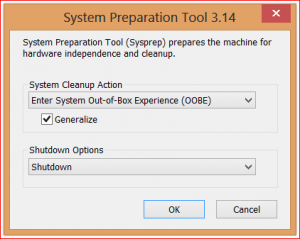
Not doing this will not only result in several PCs with the same computer name, but their unique identifiers (used by Active Directory and others) will all be identical. As you can imagine, having multiple PCs with the same computer name can be a real issue for network admins. Running a
SYSPREP allows the PC to be generalized with new unique IDs so that you get an “Out of the Box” experience (OOBE) on the next boot. While a SYSPREP can be done to any PC before attaching it to the network, I suggest running SYSPREP before you create a master image.
How to SYSPREP a Windows 7 or Windows 8 PC:
- Browse to “C:\Windows\System32\Sysprep” folder and launch the SYSPREP executable.
- In the System Cleanup Action drop down select “Enter System Out of Box Experience (OOBE)”
- Make sure to check the Generalize checkbox
- In the Shutdown options I suggest selecting Shutdown. This way after the system is prepped, the PC will shutdown, and will be ready for you to create your master image.
Once your system has gone through the SYSPREP process, before the computer boots again, it is safe to create a master image using your imaging software.
This method works not only on Windows 7, but Windows 8 and Windows Server 2008 and Windows Server 2012. I do also want to mention that it is a good idea to run SYSPREP on any virtual guest templates before rolling them out in masses on a Hyper-V or VMware host.
Related Posts:
Related

Robert Borges
About Robert...
I have been in the IT industry since 1993 focusing mainly on networking. Though I got an early start as an amateur computer enthusiast and wrote my first database app at age 12, I started my professional career working in the MIS department of one of the largest liquor distributors in the northeast. I started out there as a systems operator on the company’s two mainframe systems. From there I moved into PC support, and help design and implement the company’s first client-server network… This was back in the days of Win NT 3.51 when I worked on my first migration to Windows NT 4.0 server.
From there I went on to work with Novell 3.x and 4.x along with Windows domains and Microsft's brand new Active Directory. Working my way up from technician to specialist, to an administrator, and eventually all the way up to Sr. Engineer. I spent many years working for MSPs/consulting firms, 9 of which I owned and operated my own firm.
Over the years, I have worked with (at an expert level) various versions of Windows client and server operating systems (including Windows 11 and Windows Server 2019); various virtualization technologies (Hyper-V, VMware, etc.); MS-SQL server 6.5- 2014 R2; Exchange 4-2019, and much more. Over the years I have built a lot of experience around the Microsoft Azure and Microsoft 365 cloud environments.
I am now CTO at Infused Innovations where our team is focusing on helping clients build a Secure Intelligent Workplace through InfoSec (Zero Trusts Framework), Modern Workplace, and Business Intelligence.
I have been heavily involved in the IT user group community, including serving as president of the board of Boston User Groups, Inc., and president of IT-Pro User Group. In 2017/2018 Microsoft awarded me the Microsoft MVP (Most Valuable Professional) Award, with a focus of Microsoft Azure cloud, for my efforts in the IT community.
I am in a constant state of learning about new products, and new versions of products. Many of which we end up implementing in lab environments and sometimes for our clients. I have a very broad range of expertise and experience. It is my goal to share some of this experience on this blog to help enrich the IT community.
Permanent link to this article: https://www.robertborges.us/2012/12/windows/using-sysprep-before-creating-a-system-image/
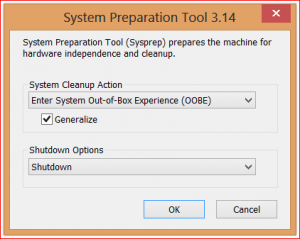

4 comments
Skip to comment form
Hi Robert,
i´ve searched the net to get a answer how to do the sysprep task right.If I understand you right the process is the
following:
1. Install the Master with Updates, Tools etc.
2. Start Sysprep with you settings from above.
3. Create a Image for example with Acronis
4. Deploy it to the systems
But why I read everywhere to use the audit mode to create the image? Is there something wrong with the solution above? I´m already do it like you described it. Is there any advantage to install it in audit mode?
Hopefully you can help me with that. I like your blog btw 😉
Regards,
Dominik
Author
Dominik,
Audit mode can be used instead of OOBE (Out of Box Experience) if you’d like to customize you Windows image a little more. There is nothing wrong with doing it either way, it all depends on your preference and needs. Running SysPrep in audit mode allows you to skip some of the Welcome screen stuff on your next first boot. If I’m working in a lab environment I tend to use OOBE so I have the equivalent of a new PC or Server.
Here is a good TechNet article on using Audit mode: http://technet.microsoft.com/en-us/library/cc722413(v=WS.10).aspx
Robert Borges
Thanks for your excellent counsel with respect to SYSPREP and image creation. I hope my question isn’t too basic, but after I run SYSPREP, generalize, and create an image, am I correct in understanding that PCs running an an operating system built with that image can still be booted into audit mode (CTRL + SHIFT + F3) for a few final tweaks?
Author
That is correct. If you want to enter audit mode on a system/image that has already been generalized using SYSPREP, simply press Shift + Ctrl + F3 when you get to the Windows Welcome Screen on your first boot. For more information see my post Using SYSPREP in Audit Mode Before Creating a System Image.