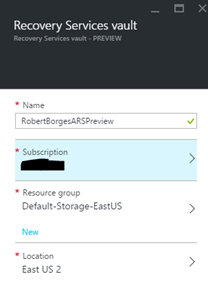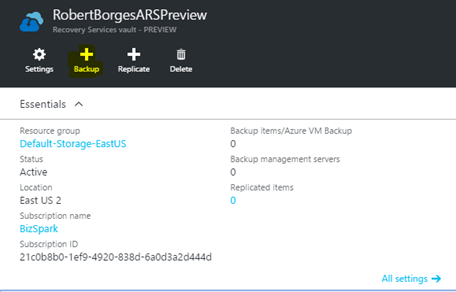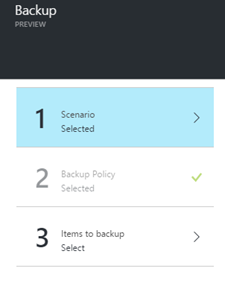Backing Up Azure ARM VMs with new Azure Recovery Services
With classic VMs (virtual machines) hosted in Azure’s IaaS, backup can easily be done with Azure Backup. With the new generation of Azure VMs using ARM (Azure Resource Manager), there was a problem. Azure Backup could only see classic VMs and not the new generation. Well, this was a problem until this week when Microsoft announced a new service in preview to solve this problem.
Azure Recovery Service allows backing up VMs from both Azure or your on-premise environment. It also has replication functionality for high availability.
How to Create an Azure Recovery Services Vault:
- Logged into the Azure Preview Portal, select New and search for Recovery Service. Click on Recovery Services, then click on the Create button.

- Enter a unique name, then choose a desired subscription, resource group, and location, then click on the Create button. Checking the box to pin to dashboard makes it simple to find your newly created Recovery Services Vault. The vault should be created quickly (usually within a minute).
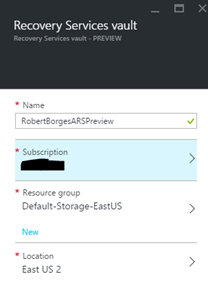
- Now you can add VMs to a backup job by clicking on the Backup icon on the detail page of the newly created Recovery Service vault.
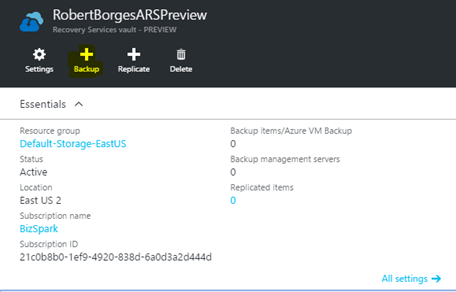
- Select Azure virtual machine backup for the scenario. Select an existing Backup Policy or create a new one. Then select which VMs you’d like backed up. When done, click on the OK button.
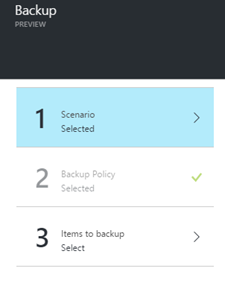
What doesn’t it cover?
Well like most of Azure, this new service will evolve over time. As of writing this post, Azure Recovery Services is unable to backup VMs using premium storage. So if you’re using SSD drives in your Azure hosted VM, then you’re out of luck… for now.
For more details see Mark Galioto’s post titled Back up ARM VMs to a Recovery Services vault.
Related

Robert Borges
About Robert...
I have been in the IT industry since 1993 focusing mainly on networking. Though I got an early start as an amateur computer enthusiast and wrote my first database app at age 12, I started my professional career working in the MIS department of one of the largest liquor distributors in the northeast. I started out there as a systems operator on the company’s two mainframe systems. From there I moved into PC support, and help design and implement the company’s first client-server network… This was back in the days of Win NT 3.51 when I worked on my first migration to Windows NT 4.0 server.
From there I went on to work with Novell 3.x and 4.x along with Windows domains and Microsft's brand new Active Directory. Working my way up from technician to specialist, to an administrator, and eventually all the way up to Sr. Engineer. I spent many years working for MSPs/consulting firms, 9 of which I owned and operated my own firm.
Over the years, I have worked with (at an expert level) various versions of Windows client and server operating systems (including Windows 11 and Windows Server 2019); various virtualization technologies (Hyper-V, VMware, etc.); MS-SQL server 6.5- 2014 R2; Exchange 4-2019, and much more. Over the years I have built a lot of experience around the Microsoft Azure and Microsoft 365 cloud environments.
I am now CTO at Infused Innovations where our team is focusing on helping clients build a Secure Intelligent Workplace through InfoSec (Zero Trusts Framework), Modern Workplace, and Business Intelligence.
I have been heavily involved in the IT user group community, including serving as president of the board of Boston User Groups, Inc., and president of IT-Pro User Group. In 2017/2018 Microsoft awarded me the Microsoft MVP (Most Valuable Professional) Award, with a focus of Microsoft Azure cloud, for my efforts in the IT community.
I am in a constant state of learning about new products, and new versions of products. Many of which we end up implementing in lab environments and sometimes for our clients. I have a very broad range of expertise and experience. It is my goal to share some of this experience on this blog to help enrich the IT community.
Permanent link to this article: https://www.robertborges.us/2016/04/uncategorized/backing-up-azure-arm-vms-with-new-azure-recovery-services/