Your Windows PC or laptop may be configured to print to several printers. Some printers may be connected directly to your computer, while others are attached to the network. On each computer, one printer is defined as the default printer. The default printer is typically the printer to which all programs (Word, Excel, QuickBooks, etc.) print by default. Continue reading
Tag: Windows 8
Permanent link to this article: https://www.robertborges.us/2014/08/questions-answers/how-to-set-your-pcs-default-printer/
How to Delete a User Profile from the Registry
When deleting user profiles, it is advisable to use the built-in GUI (graphical user interface) interface in Windows (Start >> System >> Advanced System Settings >> User Profile – Settings). This should delete all references in the registry, and the user’s profile folder (normally located in C:\Users). But what if this doesn’t work as it should? Continue reading
Permanent link to this article: https://www.robertborges.us/2014/07/questions-answers/how-to-delete-a-user-profile-from-the-registry/
How Do I Change Hibernation Settings in Windows 8?
For a long time Windows has had power saving functionality of various types. In Windows XP and Windows Vista we had a standby mode which used minimal power and a hibernation mode which would use no power. In Windows 7 and Windows 8 the hibernation and standby modes become one single mode called Sleep mode. You can configure how long the computer will be idle before it goes to “sleep”. Continue reading
Permanent link to this article: https://www.robertborges.us/2013/12/questions-answers/how-do-i-change-hibernation-settings-in-windows-8/
Upgrading to Windows 8.1 RTM from Windows 8.1 Preview
On September 17, 2013, contrary to former public statements, Microsoft released the RTM (released to manufacture) version of Windows 8.1 Pro and Windows Server 2012 R2 to TechNet and MSDN subscribers. This is before the October General Availability (GA) release date. Continue reading
Permanent link to this article: https://www.robertborges.us/2013/10/windows/windows-8/upgrading-to-windows-8-1-rtm-from-windows-8-1-preview/
First Impressions: Acer Iconia W3 8″ Windows 8 Tablet
![]() Acer has recently released an 8.1″ Windows 8 tablet called the Acer Iconia W3. Due to a few different reasons this model has received mixed reviews. Keeping in mind that this is the world’s first Windows 8 tablet in the 8″ form factor, and the retail price is currently $299 for the 32 GB and $379 for the 64 GB model, I wanted to review this device for myself. Acer was nice enough to send me a new unit (64 GB version) to evaluate.
Acer has recently released an 8.1″ Windows 8 tablet called the Acer Iconia W3. Due to a few different reasons this model has received mixed reviews. Keeping in mind that this is the world’s first Windows 8 tablet in the 8″ form factor, and the retail price is currently $299 for the 32 GB and $379 for the 64 GB model, I wanted to review this device for myself. Acer was nice enough to send me a new unit (64 GB version) to evaluate.
In the iOS and Android realms the 7″ and 8″ tablets seem to be outselling their larger counterparts. The smaller form factor of the mini tablet seems to be more natural to hold than the larger 10″ models. I am excited to see whether the same is true with this Windows 8 tablet. I will be reviewing this Acer Iconia W3 on both a personal and professional level. Continue reading
Permanent link to this article: https://www.robertborges.us/2013/09/mobile-computing/first-impressions-acer-iconia-w3-8-windows-8-tablet/
Shutdown Computers from Command Line
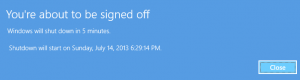
SHUTDOWN Notification in Windows 8
I was recently surprised by how many seasoned IT Pros didn’t know that they had the ability to shut down a server or workstation from the command line using the SHUTDOWN command. Not only is it possible to shut down the local machine from the command line, but it is also possible to shutdown other machines on your domain as well. Continue reading
Permanent link to this article: https://www.robertborges.us/2013/07/windows/shutdown-computers-from-command-line/
Using SYSPREP in Audit Mode Before Creating a System Image
SYSPREP is a Windows utility that allows a computer to be generalized. If you’re restoring system images (using Ghost or a similar technology) to multiple PCs on a network, then it is imperative that you first run SYSPREP to generalize the system. Continue reading
Permanent link to this article: https://www.robertborges.us/2013/07/windows/using-sysprep-in-audit-mode-before-creating-a-system-image/
Closing a Crashed or Hung Application Using the Windows 8 Task Manager
Regardless of how much time and money software companies put into writing their programs, we still have application crashes. An application crash is when a program or part of the operating system ceases to function properly. Preventing application crashes is usually difficult since the only way to permanently ensure you never get a crash again is to fix the bug in the software. We may not be able to prevent these crashes from happening but dealing with a crashed application, in Windows 8 or Windows Server 2012, is easier to deal with than many realize.
If you have a program which has crashed, you can close that program from the Windows Task Manager in Windows 8 or in Windows Server 2012. If you have used Task Manager in previous versions of Windows, you will see significant differences in the new version. By default, Task Manager displays a minimalist view (called less detail view), which only displays applications running (not processes).
You can access Task Manager by pressing the <CTRL>+<ALT>+<DEL> keys on your keyboard. You will either be brought directly into the Windows Task Manager or to a menu where you can open Task Manager. Once Task Manager has opened, click on the Processes tab. This will display all processes running on your computer. If you do not see any tabs in Task Manager, this is because Task Manager is in its less detail mode. You can change to the detail mode by simply clicking on the “More Details” button at the bottom of the window.
To close the process for the hung or crashed application, highlight the appropriate line (for Microsoft Word choose WINWORD.EXE), then click on the End Process button. You will be prompted to make sure you really want to close this program. Click on the End Process button on this confirmation if you are sure. If there are multiple lines for the same program, make sure you highlight each (one at a time) and end that process as well.
Permanent link to this article: https://www.robertborges.us/2013/05/windows/windows-8/closing-a-crashed-or-hung-application-using-the-windows-8-task-manager/
Should I Purchase Windows 7 or Windows 8
It depends…
Whether you are buying a new PC or thinking of upgrading an existing PC, the choice of Windows 7 or Windows 8 is not an easy one. To determine whether Windows 8 will work for you and your environment you first have to consider: application compatibility, added benefits, and usability. Once you have done that you can then determine which edition of Windows you should purchase (Windows 8 Core, Pro, Enterprise, or Windows RT). Continue reading
Permanent link to this article: https://www.robertborges.us/2012/12/questions-answers/should-i-purchase-windows-7-or-windows-8/
Using SYSPREP Before Creating a System Image
SYSPREP is a Windows utility that allows a computer to be generalized. If you’re restoring system images (using Ghost or a similar technology) to multiple PCs on a network, then it is imperitive that you first run SYSPREP to generalize the system.
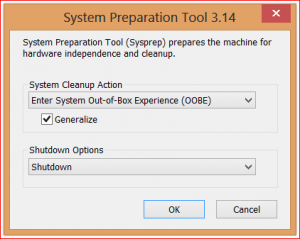
Not doing this will not only result in several PCs with the same computer name, but their unique identifiers (used by Active Directory and others) will all be identical. As you can imagine, having multiple PCs with the same computer name can be a real issue for network admins. Running a
SYSPREP allows the PC to be generalized with new unique IDs so that you get an “Out of the Box” experience (OOBE) on the next boot. While a SYSPREP can be done to any PC before attaching it to the network, I suggest running SYSPREP before you create a master image.
How to SYSPREP a Windows 7 or Windows 8 PC:
- Browse to “C:\Windows\System32\Sysprep” folder and launch the SYSPREP executable.
- In the System Cleanup Action drop down select “Enter System Out of Box Experience (OOBE)”
- Make sure to check the Generalize checkbox
- In the Shutdown options I suggest selecting Shutdown. This way after the system is prepped, the PC will shutdown, and will be ready for you to create your master image.
Once your system has gone through the SYSPREP process, before the computer boots again, it is safe to create a master image using your imaging software.
This method works not only on Windows 7, but Windows 8 and Windows Server 2008 and Windows Server 2012. I do also want to mention that it is a good idea to run SYSPREP on any virtual guest templates before rolling them out in masses on a Hyper-V or VMware host.
Related Posts:
Permanent link to this article: https://www.robertborges.us/2012/12/windows/using-sysprep-before-creating-a-system-image/
Free ebook: Introducing Windows 8: An Overview for IT Professionals
 Microsoft Press has released the final edition of Introducing Windows 8: An Overview for IT Professionals. This book covers topics such as Windows 8 deployment, security system recovery, delivering Windows apps, management, IE 10, and of course virtualization using Hyper-V for Windows 8.
Microsoft Press has released the final edition of Introducing Windows 8: An Overview for IT Professionals. This book covers topics such as Windows 8 deployment, security system recovery, delivering Windows apps, management, IE 10, and of course virtualization using Hyper-V for Windows 8.
This eBook is available in PDF (Adobe Reader), MOBI (Kindle), and ePub formats. You can download the book from the Microsoft Press MSDN Blog.
Thank you Microsoft for another free eBook!
Permanent link to this article: https://www.robertborges.us/2012/11/learning-resources/free-ebook-introducing-windows-8-an-overview-for-it-professionals/
Preventing Pop-ups and fake security
We have become so dependent on this electronic world we have built. With such critical information as medical records and banking, it is imperative that we protect ourselves from the many cyber threats lurking at every turn.
Common variants of these cyber threats are pop-ups and fake security applications (ie. fake anti-virus, fake anti-spyware, and fake anti-malware). The best way to stop these threats is to prevent them from ever taking hold of your system in the first place. Continue reading
Permanent link to this article: https://www.robertborges.us/2012/10/it-security/preventing-pop-ups-and-fake-security/
Adding SkyDrive to your Document Libraries in Windows
Microsoft Live Essential Suite 2011 included tools such as Live Messenger, Live Writer, Mail, and Live Mesh. Microsoft Live Mesh allowed users to synchronize data between different PCs on your network, and even keep up to 5 GB out on the cloud for free. The big downside to Live Mesh was that you could never increase your 5 GB limit. Continue reading
Permanent link to this article: https://www.robertborges.us/2012/09/windows/windows-7/adding-skydrive-to-your-document-libraries-in-windows/
Introducing Hyper-V Quick Migration
In the Hyper-V world, lots of us talk about Live Migration. That is where a virtual machine (VM) is moved from one host to another with no perceived downtime. The caveat is that both hosts need be configured to use the same shared storage (such as a SAN or external drive array). Continue reading
Permanent link to this article: https://www.robertborges.us/2012/07/windows/windows-server-2008-r2/hyper-v-quick-migration/
People Keep Getting Spam Emails from My Email Address. What Do You Suggest?
There are actually several ways to send email as another person, making it look like they actually sent the email. Most of these methods don’t actually require access to the users Email mailbox. This is what we refer to as spoofing. If you’ve ever received an Email from yourself, then you know what I’m talking about. Continue reading
Permanent link to this article: https://www.robertborges.us/2012/07/it-security/people-keep-getting-spam-emails-from-my-email-address-what-do-you-suggest/
- 1
- 2


